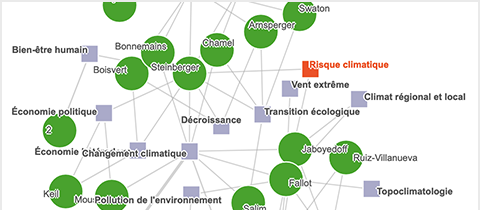Unisciences and Webmapping of FGSE expertises
| Log in to Unisciences
| Add keywords
The new Webmapping of FGSE expertises aims to improve the visibility of research. Intended for all audiences, this tool highlights the specificity of researchers, but also their integration in the institute or faculty.
On 27 October 2021, the "Chercheuses·eurs et thèmes de recherche" site is deactivated and the keywords present on this site are moderated and transferred to Unisciences. From this date onwards, you can manage your keywords by connecting to your personal Unisciences page.
You can pick your keywords from the available thesauri (originated from national or international organisations) or propose new ones, via the moderation. The keywords, in French and English, are divided into four distinct categories (Themes, Methods/Approaches, Locations, SDG: sustainable development goals).
Log in to Unisciences
To manage your keywords in Unisciences :
- Click on the
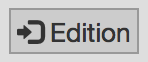 button at the bottom right of any Unisciences page,
button at the bottom right of any Unisciences page, - Or go directly to Applications UNIL (Campus pratique > Intranet administratif).
Access is only possible from the UNIL Internet network. If you are connected to an external network, then first :
- Either authenticate on https://crypto.unil.ch,
- Or connect via a VPN client.
Add keywords
Recommendations
Good practice in choosing keywords
• Limit the total number of keywords to 12 (all categories combined).
• Enter at least one keyword in each category, if possible (Themes, Methods/Approaches, Locations, SDG: sustainable development goals).
• Do not use too generic (too broad) keywords (for example, prefer "Molecular Biology" to "Biology"; and "Structural Geology" to "Geology").
• Limit the number of highly specialised keywords. The aim is to highlight the links between people, groups and themes. Balance the keywords linking researchers with one or two more specific keywords.
• Do not hesitate to consult the Webmapping of FGSE expertises to see the keywords chosen by colleagues.
• Before proposing a new keyword, use the smart search to check that the term does not already exist in a similar form.
You will find  button in the edit mode of Unisciences, immediately under the list of keywords.
button in the edit mode of Unisciences, immediately under the list of keywords.
Two situations:
- the keyword exists in the thesaurus. You just have to select it in the drop-down list: see below
Add keyword via the thesaurus.
- the keyword does not exist in the thesaurus. You can propose it via moderation: see below
Propose a new keyword.
1. Click on the button at the bottom of the "Contact" tab.
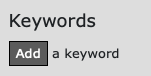

2. Find the right keyword in French or English through the smart search (change the language at the top right of the window)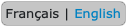
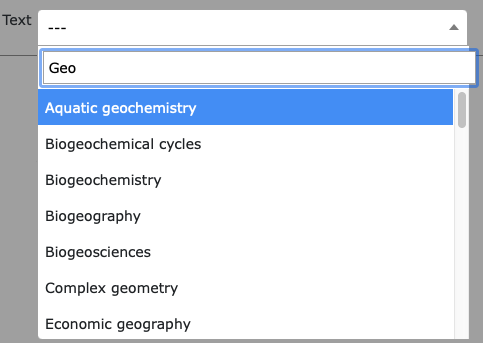
3. Change the publication dates to manage when the keyword appears on your page.
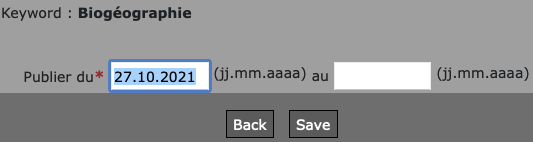
4. The keyword will be visible on your Unisciences page from the next day and for the selected duration.
Recommandations
Validation criteria
Proposed keywords should be:
• Absent from the thesaurus (use the smart search to check that the keyword is not already present).
• Clearly distinct from existing keywords (e.g. rather than proposing "Plate tectonics", select the existing keyword "Tectonics").
• Depicting a single concept (e.g. rather than "Local communities and nature conservation", enter two distinct keywords: "Local communities" and "Nature conservation"; "Metamorphic and magmatic geochemistry": prefer "Metamorphic geochemistry" and "Magmatic geochemistry"). Exceptions are accepted if they are crucial to qualify your research.
• Understandable and unambiguous (e.g. "Development" has several meanings depending on the discipline: prefer "Cellular development" or "Human development").
• Short (e.g. prefer "Magmatism" to "Genesis and evolution of magmas").
• Not too generic (too broad) (e.g. rather than "Biology", prefer the more precise "Molecular biology" or "Animal biology". Rather than "Geology" possibly chose "Structural geology").
• Limit the number of highly specialised keywords (see Good practice above).
1. Carefully check that the keyword does not already exist using the smart search, possibly with a slightly different formulation.
2. Use the "Propose a new keyword" button at the bottom.
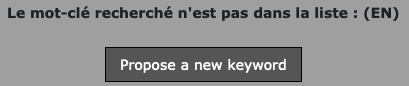
3. Enter the keyword in English and French, and propose a category to which it should be linked. Leave the "External code" field empty.
For the category Locations and Swiss geographical keywords, check the name under the official Swiss page map.geo.admin.ch.
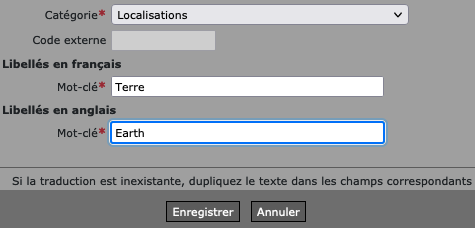
4. Click on the "Save" button. This will automatically send an email to the faculty validators (Rémy Freymond and Amélie Dreiss). They will analyse the proposal and possibly contact you. If the keyword is validated, it will be displayed on your Unisciences page and will be included in the WEBMAPPING thesaurus. The new validated keyword will therefore be available to researchers in the future for their keyword selection.
To remove a keyword, click on the keyword itself, then:
- Enter an end date for the publication (the keyword is kept in the history of your page),
- Or click on the "Delete" button (the keyword is completely deleted).