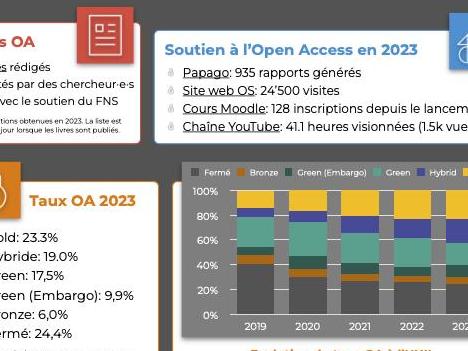Open Science
Stratégie et plan d'actions.
Actualités
L’UNIL et la recherche d’aujourd’hui
Le plan d’intention 2017-2021 de la Direction de l’UNIL énonçait que :
« La Direction de l’Université de Lausanne a l’intention d’adopter une politique de promotion très claire en faveur de l’ouverture, tant pour les publications (Open Access) que pour les données de recherche (Open Data). Cette politique d’ouverture doit être menée en collaboration avec les partenaires éditoriaux privilégiés, des chercheur·euse·s de l’UNIL, (…) ainsi qu’avec les partenaires nationaux (…), le monde politique, les bailleurs de fonds, la communauté des chercheur·euse·s ou le Consortium des bibliothèques universitaires suisses."
Le plan d’intention de la Direction pour les années 2021-2026 réaffirme cet engagement et annonce que l’UNIL entend :
« Agir en faveur d’une science ouverte et respectueuse de la diversité des pratiques de recherche ».
L’Open Science transforme depuis plusieurs années l’environnement de la recherche et la manière dont les institutions publiques de recherche et les chercheur·euse·s font progresser la science et la partagent. À l’heure où la production de données est de plus en plus massive (big data), où les informations fallacieuses (fake news) ou autres « faits alternatifs » abondent, où la science est remise en question par un certain nombre d’individus ou autres intelligences dites artificielles, l’Open Science offre une opportunité pour une science plus « juste », car accessible, vérifiable, reproductible et plus proche des citoyen·ne·s.
Les quatre piliers de la stratégie
Soucieuse de répondre aux enjeux de la diffusion d’un « savoir vivant », l’UNIL s'engage à promouvoir l’Open Science et une culture de recherche ouverte à travers quatre piliers essentiels : le libre accès aux publications scientifiques (Open Access – OA) ; l’ouverture des données de recherche (Open Research Data – ORD) ; le développement de la science participative et citoyenne (Citizen Science – CS) ; enfin le partage des algorithmes, codes sources et logiciels créés par sa communauté (Open Source Software – OSS).
-
Stratégie Open Science de l'UNIL et plan d'actions (1 064Ko, .pdf)
Téléchargez la Stratégie et plan d'actions 2023-2025
Un plan d'action en 5 axes d'intervention
Pour mener à bien sa stratégie, l’UNIL a défini un plan d’actions en 5 axes prioritaires :
- La gouvernance : pour développer une politique Open Science, une stratégie, des processus et des directives à même de soutenir la vision de l’UNIL.
- L’organisation : pour mettre en place des structures administratives et de soutien qui garantissent une approche participative et inclusive des chercheur·e·s.
- Les infrastructures et les outils : pour fournir les moyens techniques de gérer, stocker, sécuriser, partager et archiver les informations scientifiques.
- La formation et le conseil : pour soutenir, accompagner et autonomiser les chercheur·e·s dans la gestion de leurs projets.
- Une nouvelle culture et la communication : pour sensibiliser la communauté et le public aux enjeux et opportunités de l’OS.